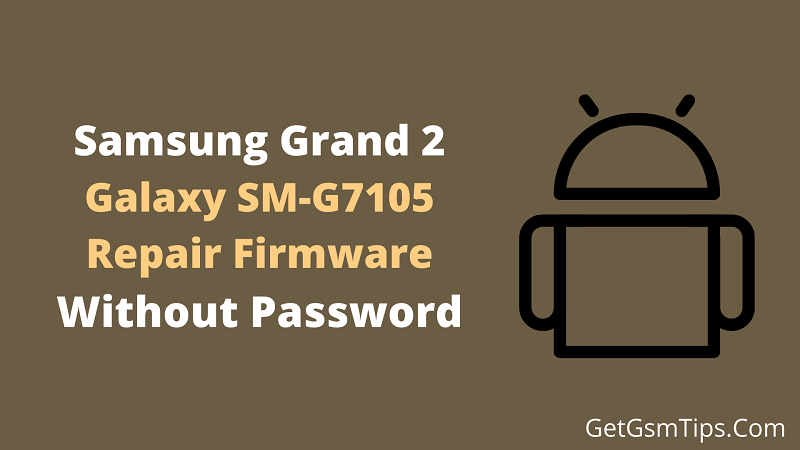
Samsung SM-G7105 Firmware Started rolling the Jul 2017 new latest Android security patch with build number G7105XXUBQG2. the updated Android 4.4.2 latest patch device best in Spain. If you haven’t received the recent update version on your Galaxy Grand 2 smartphone, then you can go manually to check the software update setting.
Stock ROM is a runs your device operating system a body your device this flash file, If you have any hard brick problem after the flash dead your Galaxy Grand 2 android device its most common problem don’t worry just install the firmware on your device definitely solve your problem, the most device gets hard brick because of the carelessness of some users,
Stock Rom Benefits
if you have any kind of software issue problem on your device that needs flash on a Galaxy Grand 2, Samsung SM-G7105 Firmware fix your Hang On Logo Problem, unroot your device and fix system bug error camera failed, Fix your Unknown Baseband and IMEI Issue on your galaxy Grand 2 Device, fix you Automatically install the application on your smartphone problem, solve custom binary blocked by FRP lock, Fix your Frp Or Gmail Lock problem and more.
Samsung SM-G7105 Firmware Download
Samsung Galaxy Grand 2 Flash File Repair Stock ROM Without Password
Galaxy Grand 2 SM-G7105 Download All Latest Binary Firmware Flash File
Samsung SM-G7105 Full Rom
File Password: getgsmtips.com
| Samsung SM-G7105 | Download |
| G7105XXUANAA – UA – 4File – Android 4.3 | Google Drive – Mega |
| G7105XXUBQG2 – UB – Single File – Android 4.4.2 | Google Drive – Mega |
Requirements
- Download latest Version Samsung USB Driver
- Download Latest Version Odin Flash Tool
- This ROM work only on the Galaxy Grand 2 smartphone.
- Minimum Charge Your device 50%.
- Must be Backup your all personal data.
How to install stock ROM on Samsung Galaxy SM-G7105
- Download Samsung USB Driver and Install.
- Download and open ODIN tools on your computer.
- Now go to the download mode on your Samsung smartphone.
- Now open the Odin flashing tool and select the ROM.
- Click AP to select the AP file, and click BP to select the BP file, click CP to select the CP file, and click CSC to select the CSC file.
- Now Click the Start button processing done then seen the PASS message That’s it