
if you have any problems with installing checkra1n jailbreak for windows iOS 14.8 because of dual boot complications. So here is the new tutorial with checkra1n modra1n, by justatech previously known as ra1nusb, to install checkra1n jailbreak for windows with No Dualboot and No Mac required.
the requirement to boot is an empty USB ( 16 GB / 32 GB at the very least) to make modra1n bootable. modra1n bootable checkra1n USB. Modra1n iOS 14 is the latest version of Ra1nusb iOS 14.8, which supports different versions of checkra1n, in contrast to the previous version, ra1nusb. The commands required for the update are provided below as well as how to jailbreak your device.
The checkra1n jailbreak supports devices up to A10. However, it only supports A11 devices that require you to skip the BPR verification for your iOS device using checkra1n’s jailbreak app. Checkra1n jailbreak is built on the bootrom exploit checkm8, and the blackbird exploits you to jailbreak your device from the iPhone 5s and up to iPhone X and from iOS 12 to iOS 14.8 and the most current iOS firmware. In this instance, you can run checkra1n on iOS 13.4, iOS 13.4, iOS 13.7, and higher.
Checkra1n Jailbreak New Version Ra1nUSB Features:
The updated version of checkra1n is compatible with iOS 14.8 from iOS 12, and any iOS 14.8 can be supported by A10 devices and partially A11 devices following the removal of the BPR test for A11. It is not possible to jailbreak Apple devices powered by A11-based devices.
don’t worry, unc0ver jailbreak and the taurine jailbreak have made huge progress, supporting iOS 11 – iOS 14.3 on All devices! So if you got newer devices, then here is a tutorial on how to download unc0ver jailbreak, and here is to download taurine jailbreak. Other kernel-related issues are also fixed, which was causing the device not to boot.
checkra1n jailbreak is only available for Mac officially at the moment, but there are other ways to install checkra1n jailbreak windows, and here comes a new one that doesn’t even require a dual-boot. In the ra1nstorm tool case, you have to dual-boot on a Windows Pc.
iOS 14.8 Checkra1n jailbreak supported devices
The jailbreak checkra1n now only officially supports A9 A9X and A10 gadgets, and some support is available for iOS devices running A11 by bypassing the BPR test.
- iPhone X (Partial Support Skipping the A11 BPR check)
- iPhone 8 and iPhone 8 Plus
- The iPhone 7 and iPhone 7 Plus
- iPhone 6s, 6s Plus, and SE
- iPad 5th generation
- The iPad Air 2
- iPad mini 4
- iPad Pro 1st generation
- Apple TV 4 and 4K
- iBridge T2
This is checkra1n ra1nusb iOS 14 or modra1n iOS 14 method by justatech requires an empty flash drive that you need to make bootable, all the step by step process is described below. You can use that bootable checkra1n USB to boot modra1n anytime when you need to jailbreak with checkra1n windows. You’ll boot the checkra1n USB in your windows PC anytime required.
How to Make Bootable Pendrive Ra1nUSB :
- Download the Ra1nUSB file according to your system by clicking the download button.
- Download and install the balenaEtcher to make the bootable USB. Attach your USB drive to your Computer and then launch the application. It will identify the USB drive and then select the downloaded Ra1nUSB image when asked by the “select image” box.
- Once the process has been completed, open your computer’s BIOS file by restarting. You can then disable VT-D EL SerialPort, SecureBoot, Stack Network, Fastboot, Wake on LAN and exit the BIOS screen. Turn on virtualization. Virtualization feature and store the modifications you’ve made.
- Now boot your PC via USB Cable. Choose the Boot macOS Install using the Ra1nUSB selection. The process then begins. Select Boot Verbose on Ra1nUSB. It will take a while for the image to boot up on your computer. (If you encounter an error, you must return to the BIOS again and repeat the process.) After Ra1nUSB has booted, it will display you the macOS installation screen.
- Go to the top and tap Utilities>Terminal. Enter ra1nusb into the terminal and then tap Enter from to the Terminal window.
- then, the Checkra1n jailbreak screen should appear. Connect your device to your computer. Follow your Installation of the Checkra1n MAC OS guide.
Ra1nUSB compatible versions for iOS:
iOS 14.8, iOS 13.3, iOS 13.2.3, iOS 13.2.2, iOS 13.2, iOS 13.1.3, iOS 13.1.2, iOS 13.1.1, iOS 13.1, iOS 13, iOS 12.5.3, iOS 12.5.2, iOS 12.5.1, iOS 12.5, iOS 12.4.9, iOS 12.4.8, iOS 12.4.7, iOS 12.4.6, iOS 12.4.5, iOS 12.4.4, iOS 12.4.3, iOS 12.4.2, iOS 12.4.1, iOS 12.4, iOS 12.3.2, iOS 12.3.1, iOS 12.3
Note We don’t have any details regarding iOS 13.3.1 or iOS 13.7 version. We haven’t been able to test these versions using RainUSB. It may be compatible with these versions as well. It also has jailbreak options to iOS 14 up to iOS 14.8 and iOS 15 iOS 15.1 beta , too. Check out the pages below for more information.
Note
iPhone 6, iPhone 6 Plus, iPhone 6S, iPhone 6S Plus, iPhone SE, iPhone 7, iPhone 7 Plus, iPhone 8, iPhone 8 Plus, iPhone X , iPad 2 , iPad Mini (1st gen), iPad (3rd gen), iPad (4th gen), iPad mini 4, iPad Pro (12.9 in.) 1st gen, iPad 2018 (6th gen), iPad 2019, (7th gen), iPad Pro 10.5” (2017) , iPad Pro 12.9” 2nd Gen (2017), iPod Touch (5th Gen)
Device models
Download Ra1nUSB ISO File For Intel or AMD Both Free
Size: 742 MB
File Password: getgsmtips.com
| File Name | Download |
| Ra1nusb Final Version INTEL.zip | Google Drive – Mega |
| Ra1nusb Final VersionAMD.zip | Google Drive – Mega |
Ra1nUSB errors
ra1nusb Apple logo Stuck, It is the most frequent error. After completing the setup for Ra1nUSB, while booting, it would show the apple logo and not move anywhere.
Go to your bios settings. Disable the EL SerialPort, SecureBoot, Stack Network, Fastboot
Wake on LAN. Set virtualization on, save and close the bios. After that, go through options > graphic injector remove graphics injector from the R1nusb’s boot menu. Reboot rainusb. (If it doesn’t work, then try another pc)Here is an instructional video to fix this problem. Using a Tech channel. But, the language used is different.
Waiting for the root device, Errors with the Root device are a common error with Ra1nUSB. If you’re stuck on this error, please follow the steps.
Fix-It is recommended to look through the options before starting. Configure and choose ‘config-check to create a configuring file. After that, Boot from USB (UEFI) and voila.
ACPI error, You’ll get an ACPI error when you are not able to recognize Nvidia GPUs. By following these steps, you can make Ra1nUSB work on all custom-built PCs.
Fix-it Click on the menu for clover during bootup, and then choose options. You can type any of these commands within the section on boot arguments. You can add -v before any of them to enable the Boot to be verbose.
- NPCI=0x3000
- NPCI=0x2000
- UseKernelCache=No NPCI=0x20000 -f
- PCIRootUID=1 NPCI=0x2000
- -x -graphicsenabler=yes
ra1nusb error 20, Error 20 is Others frequent error that can be encountered in the Ra1nUSB procedure.
Choose the jailbreak option using safe mode. By doing this, tweaks won’t work. Visit Cydia and remove the bug fix and stop the tweak from allowing it to run.
R1NUSB black screen Error 31/20 Mouse/Keyboard/Boot Failure, Other errors can be found. These errors can be corrected by using AMD File. Watch this tutorial video by Apple Tag.
iOS 14.8 Checkra1n Modra1n Command For Checkra1n Versions:
Checkra1n 0.9 = justatech-0.9, Checkra1n 0.9.1 = justatech-0.9, Checkra1n 0.9.2 = justatech-0.9.2, Checkra1n 0.9.3 = justatech-0.9.3, Checkra1n 0.9.3.2 = justatech-0.9.3.2, Checkra1n 0.9.5 = justatech-0.9.5, Checkra1n 0.9.6 = justatech-0.9.6, Checkra1n 0.9.7 = justatech-0.9.7, Checkra1n 0.9.8 = justatech-0.9.8, Checkra1n 0.9.8.1 = justatech-0.9.8.1, Checkra1n 0.9.8.2 = justatech-0.9.8.2, Checkra1n 0.9.9 = justatech-0.9.9, Checkra1n 0.10.0 = justatech-0.10.0, Checkra1n 0.10.1 = justatech-0.10.1, Checkra1n 0.12.0 = justatech-0.12.0, Checkra1n 0.12.1 = justatech-0.12.1
Checkra1n 0.12.2 = justatech-0.12.2, Checkra1n 0.12.3 = justatech-0.12.3, Checkra1n 0.12.4 = justatech-0.12.4

Installing Checkra1n on A11 Devices With Skip BPR Check
As checkra1n jailbreak is partially supported on A11 devices, you need to skip the BPR check on your device. Disable the passcode or faceID on your device, as if you need to jailbreak on A11 devices. Unfortunately, for now, you can’t have the passcode/faceID on checkra1n jailbroken devices. Now you can also set a passcode on A11 checkra1n jailbreak iPhone 8 / 8Plus / iPhone X easily.
If you are installing on A11 devices, on the options page, check the Skipping BPR check checkbox first. If you are jailbreaking on lower devices than A11, leave it as it is already.
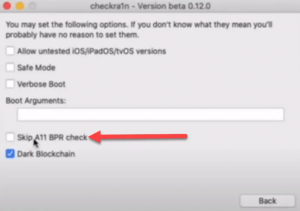
How To Fix Checkra1n Modra1n Jailbreak Stuck And Cannot Boot Issue
this is the solution if you cannot run modra1n on your pc, for some reason, it cannot boot or stuck. You need to add a config.plist file in bootable files in the flash drive. Check here the checkra1n jailbreak windows checkn1x method.
Now, First of all, download this config file, attach your flash drive to your computer and go to EFI Folder ->Clover folder. Here you’ll find a config.plist file, delete this file and add the newly downloaded config.plist file in the folder. Now try again running checkra1n modra1n jailbreak on a windows computer. You’ll see a different screen this time for booting with modra1n. It’s normal, don’t panic after seeing this.
| Download Latest Checkra1n 0.12.4 jailbreak iOS 12 to 14.7 |
| iFrpfile All In One Tool V2.7.1 iCloud Bypass Tool 13 & 14.7.1 |